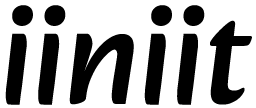Create a iiniit Account
Creating an iiniit account is quick and easy. Follow the steps below to set up your profile and start using all the features iiniit has to offer.
Creating an iiniit account is quick and easy. Follow the steps below to set up your profile and start using all the features iiniit has to offer.
📋 What You’ll Need
Before getting started, make sure you have the following:
-
A valid email address that you have access to
-
A secure password (see password tips below)
-
A stable internet connection
-
(Optional) A referral code if you've been invited by someone
🧭 Step-by-Step Guide to Creating Your Account
1. Navigate to the iiniit Website
Open your browser and go to the official iiniit website:
2. Click the “Sign Up” Button
On the top-right corner of the home page, click “Sign Up” or “Create Account”.
You may also find a "Get Started" button in some sections of the site, which will lead to the same registration page.
3. Complete the Registration Form
Fill in the required fields:
-
Full Name: Use your real name or the name you want associated with your account.
-
Email Address: Enter a valid email address (you’ll need to verify this later).
-
Password: Choose a strong password. iiniit recommends:
-
At least 8 characters
-
A combination of uppercase, lowercase, numbers, and symbols
-
Avoid using common words or easily guessable patterns
-
Example of a strong password: Myp@ss2025!#
-
Referral Code (Optional): If you have a code from a friend, colleague, or promotion, enter it here.
4. Accept Terms and Policies
To continue, check the box that confirms:
-
You agree to iiniit’s Terms of Service
-
You have read and understood the Privacy Policy
5. Submit Your Details
Click the “Create Account” or “Register” button to proceed.
If there are any issues (e.g. email already in use), you'll see a helpful message so you can fix it.
6. Verify Your Email
iiniit will send a verification link to your email.
To verify:
-
Go to your inbox
-
Look for an email with the subject “Verify your iiniit Account”
-
Click the “Verify Email” link
✅ Once verified, your account is fully activated and ready to use!
🔍 Didn’t receive the email?
Check your Spam or Junk folders
Make sure you entered the correct email
Still no luck? Click “Resend Verification” on the login page
🚪 Next Steps After Account Creation
Once you're signed up and verified:
-
Log in at https://iiniit.com/login
-
Complete your profile setup: Add a profile picture, bio, and preferences
-
Explore your dashboard
-
Start using iiniit’s features!
Was this article helpful?
Table of Contents
Related Articles
-
How to check recent login activity
Monitoring your recent login activity helps you stay aware of who accessed your account and from where.
-
How to enable two-factor authentication (2FA)
Adding Two-Factor Authentication (2FA) to your iiniit account adds an extra layer of security by requiring a second form of verification when you log in.
-
How to manage your email addresses
Keeping your email addresses up to date ensures you never miss important notifications and can always recover your account if needed.
-
How to change your iiniit account password
Keeping your password up to date is an important part of staying secure online. Whether you want to update your password for better security
-
How to login iiniit account
Welcome back! Logging into your iiniit account gives you access to all your saved data, tools, and personalized features.
Need More Help?
If you're still experiencing issues, our support team is ready to assist you.
Contact Support