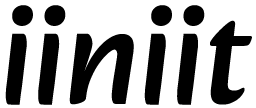How to change your iiniit account password
Keeping your password up to date is an important part of staying secure online. Whether you want to update your password for better security
🔑 How to Change Your iiniit Account Password
Keeping your password up to date is an important part of staying secure online. Whether you want to update your password for better security or simply change it to something more memorable, follow the steps below to change your iiniit account password.
🔁 When Should You Change Your Password?
-
You suspect someone else has access to your account
-
You used the same password on another site that was breached
-
You haven’t changed your password in a long time
-
You want to strengthen your security
🧭 How to Change Your Password (While Logged In)
If you're currently signed into your iiniit account:
1. Go to Your Account Settings
-
Click your profile icon at the top-right corner
-
Select “Settings” or “Account Settings” from the dropdown menu
2. Select “Change Password”
In the settings menu, click on “Security” or “Password”, then choose “Change Password”.
3. Enter Your Current Password
You'll be asked to verify your identity by entering your current password.
4. Set a New Password
Enter a strong new password, then confirm it in the next field.
💡 Tips for a strong password:
At least 8 characters
Include upper- and lowercase letters
Use numbers and special symbols (e.g.,
!@#)Avoid common words or personal information
5. Click “Save” or “Update Password”
Once saved, your new password will take effect immediately.
✅ You’ll see a confirmation message:
“Your password has been updated successfully.”
Was this article helpful?
Table of Contents
Related Articles
-
How to check recent login activity
Monitoring your recent login activity helps you stay aware of who accessed your account and from where.
-
How to enable two-factor authentication (2FA)
Adding Two-Factor Authentication (2FA) to your iiniit account adds an extra layer of security by requiring a second form of verification when you log in.
-
How to manage your email addresses
Keeping your email addresses up to date ensures you never miss important notifications and can always recover your account if needed.
-
How to change your iiniit account password
Keeping your password up to date is an important part of staying secure online. Whether you want to update your password for better security
-
How to login iiniit account
Welcome back! Logging into your iiniit account gives you access to all your saved data, tools, and personalized features.
Need More Help?
If you're still experiencing issues, our support team is ready to assist you.
Contact Support